Businesses revolve around collaboration and communication. Without these, businesses would cease to exist. But with so many avenues for communication — emails, phone calls, text messages, Teams messages, Teams channels, LinkedIn, CRM systems and more — it can be tricky to keep everyone on the same page.
Version conflicts, siloed data, and scattered files waste time and lead to frustrated employees — but there is a solution to these problems (and you’re probably already paying for it), Microsoft Loop.
What is Microsoft Loop?
Loop is a new way to collaborate in Microsoft 365. It’s integrated into apps like Teams, Outlook, and OneNote and syncs the data across the suite.
Essentially, a group of people and simultaneously work on a Loop, which combines data from a range of sources, and keeps everything and everyone updates.
Key features of Microsoft Loop
Loop Components:
By using components from other Microsoft 365 apps, you can create one area for all relevant information. The best part, you edit this information once, and it updates everywhere.
Loop Pages:
When you need to brainstorm or manage projects in a team, you can create a Loop Page to create a collaborative canvas. This is an area to embed files, links, task lists, or data. These pages grow alongside your ideas, and can be embedded as a Loop component.
Loop Workspaces:
Workspaces are a shared space that gives your team access to everything they need for a project to easily track progress and catch up on what everyone is working on.
Real-world use cases of Microsoft Loop
Our IT support team uses Microsoft Loop every day. They share outcomes from their daily stand-up, include their current priorities, and keep track of project plans.
But Loop can be used across every industry. Imagine a construction company managing multiple active sites, each with its own tasks, updates, and documents. The project manager creates a Microsoft Loop workspace for a new site build. Inside, they add a Loop page with a live task list, site diagrams, supplier contacts, and health & safety notes. During weekly Teams calls, the team opens the same Loop page, makes decisions on the fly, and assigns tasks directly within the page. Loop becomes the central hub for that site’s activity, streamlining communication, improving visibility, and keeping the project on track.
How to get started with Microsoft Loop
Getting started with Loop is easy, it’d now available in Microsoft 365. You may need it to be enabled via the admin settings, but you can talk to your IT team about that. Our tips: start of small, train your users, and integrate it into Teams. As always, if you need a hand then you can just give us a call or drop us a message.
Loop is here to revolutionise collaboration; it’s not just another M365 tool. Start to have a look around Loop and get to know the tool. You’ll soon see why we’re such big fans!