Let’s face it: time is a business leader’s most valuable resource. Yet somehow, it always seems to disappear faster than your coffee on a Monday morning.
Between back-to-back meetings, never-ending email threads, and the daily juggle of team management, strategy, and “quick five-minute chats” that actually take half an hour, your to-do list can easily turn into a “never-done” list.
But here’s the good news: if your business is using Microsoft 365, you’re already sitting on a goldmine of tools built specifically to boost workplace productivity — you just need to know how to use them properly.
So, whether you're a CEO, operations lead, or simply the person everyone turns to when the printer breaks, here are five real-world, time-saving tips using Microsoft 365 productivity apps that will help you get more done, with less stress.
Outlook + Viva Insights = Calm calendar
Reclaim your calendar and your sanity
Let’s start with a tool you already use every day: Outlook. It might look like just an email and calendar app—but pair it with Viva Insights, and you’ll find it can become your personal time coach.
Viva Insights (built into Outlook and Teams) gives you helpful nudges to:
- Schedule focus time (and block it off like you would any important meeting)
- Reflect on your day
- Take a break to avoid burnout
It also analyses your calendar and tells you if you’re spending too much time in meetings (spoiler: you probably are). Based on your patterns, it’ll recommend things like "Focus time 2pm–4pm tomorrow"—and in one click, your calendar has space to actually get work done!
Pro tip: Use the “Delay Delivery” feature in Outlook so your 10pm brainwaves don’t disturb your team’s inbox at midnight. You’ll look organised and respectful of boundaries. (Even if you’re secretly powered by late-night snacks.)
Why it works for business leaders:
Blocking time for deep work (strategy, planning, or even just thinking) stops you being at the mercy of reactive tasks all day. And your team will follow your lead.
To Do + Planner + Teams = The task management trio
Break the chaos into bite-sized chunks
Sticky notes are helpful, sure. But they won’t remind you of a deadline, notify a teammate, or link to the actual document you need.
Instead, get familiar with Microsoft To Do, Planner, and Teams — they’re the dynamic trio of Microsoft 365 productivity apps.
- To Do: Best for personal daily task lists. You can create separate lists like “Sales Strategy” or “Team 1:1s” and even pull in flagged emails.
- Planner: Perfect for team tasks. Create Kanban-style boards, assign deadlines, and track progress visually.
- Teams Tasks by Planner and To Do: Yep, it’s all integrated. You can access both personal and team tasks right inside Microsoft Teams.
Now, instead of hunting through notebooks or trying to remember what someone said in passing, your tasks live in one digital place. With due dates. And reminders. Glorious.
Why it works for business leaders:
It helps you delegate clearly, stay accountable, and spot bottlenecks early. Plus, seeing tasks ticked off is surprisingly satisfying.
OneNote = Your brain in your laptop
Capture everything. Find anything.
If your head is spinning with ideas, action points, client notes, and the latest podcast you want to recommend to your sales team—meet OneNote, your new best friend.
OneNote is basically a digital notebook that never runs out of pages (or coffee spilled on it). Use it to:
- Jot down meeting notes (typed or handwritten on a tablet)
- Save screenshots, links, and documents
- Organise plans into sections (e.g., “Q4 Strategy,” “Team Ideas,” “Random Genius”)
It syncs across all your devices, so whether inspiration strikes at your desk or in the car park, you’ve got it captured.
Bonus tip: Use the Windows Snipping Tool (just press Windows + Shift + S) to quickly copy key info from your screen and paste it straight into OneNote.
Why it works for business leaders:
It’s a single, searchable hub for all your thoughts and plans—so you’re not stuck rifling through emails or folders every time someone says, “Do you remember what we decided in that meeting last month?”
Windows 11 Snap Layouts + Multiple Desktops = Instant clarity
Goodbye, tab overload. Hello, focus.
If you’ve ever found yourself with 37 browser tabs open, three spreadsheets, two Teams chats, and a half-written email… you’re not alone.
Windows 11 gives you two fantastic features that cut through the noise:
- Snap Layouts: Hover over the maximise button on any window, and choose a layout that suits your workflow—like side-by-side views of a report and your notes, or a four-way split for multitasking.
- Virtual Desktops: Create separate desktops for different contexts—like “Finance,” “People Management,” and “Client Work.” It’s like having three clean desks instead of one messy one.
You can switch between desktops easily (just press Windows + Ctrl + Left/Right arrow) and avoid distraction without closing anything.
Why it works for business leaders:
Context switching is a huge productivity killer. This setup keeps you organised, focused, and able to deep-dive into work without feeling overwhelmed.
Loop Components = Collaboration without the clutter
Cut the email ping-pong
If you’ve not explored Microsoft Loop, it’s time. Loop components are like little blocks of live content (lists, tables, checklists) that you can insert into Teams chats or emails, and everyone can edit them in real time.
Let’s say you’re planning your next product launch. You can drop a shared checklist into a Teams conversation, assign actions on the fly, and everyone sees updates instantly—no “final_final_v3.xlsx” required.
Loop is part of Microsoft’s push toward more flexible, fluid working—and it’s a game changer for quick-fire, collaborative decisions.
Why it works for business leaders:
It speeds up teamwork without needing a full meeting. Everyone stays aligned, and you spend less time chasing updates.
It’s not about doing more. It’s about doing what matters.
These tools aren’t just cool features — they’re small changes that can completely transform how you and your team work.
As a business leader, your role isn’t to micromanage every task or answer every notification. It’s to lead with clarity, protect your team’s time, and focus on the work that really moves the needle.
Microsoft 365 productivity apps help you reclaim your day — one meeting, one task, one snap layout at a time.
Now, block out that focus time, close a few tabs, and go get something meaningful done.