What is a strong password?
A strong password is unique, complex, and long. There’s several approaches you can take when it comes to your passwords, but it’s important to have a different password for each account. If you repeat passwords, it only takes one breach for criminals to gain access to all your other accounts too.
Often, people use easy to remember personal information as their password, like middle names, date of births, or child’s name. This information is so easy to find online nowadays, so avoid anything too personal or obvious. Of course, never use “password” as your password either — or “Password123”, “Password!”, etc.
Historically, it was recommended to aim for a minimum of 16 characters long, with a mix of upper-case and lower-case letters, numbers, and symbols. But when aiming for unique passwords across potentially hundreds of accounts, it’s difficult to keep track of them all (unless you have a password manager, more on that later).
So now, if you’re not using a password manager, it’s recommended to use the three random word approach. Simply pick three random words — e.g. applebirdpencil — as a hard to guess, but easy to remember password. You can keep your three random word passwords all lower-case, or you can bulk them up with symbols and numbers — for example, Apple1.Bird2.Pencil3. If you keep the same format for all of your passwords, they’ll still be easy to remember.
Why are strong passwords important?
Your passwords protect a lot of information. In fact, your password is the gateway securing your finances, personal data, communication channels, sentimental photos, and more. With a weak password, you’re putting all of this important stuff in danger — and if a cybercriminal gains access to your finances, they could take everything you’ve got.
There are some accounts where people can be blasé about their password security, for example, Facebook. It’s easy to think “it’s only Facebook, it’s not that important”, but social media accounts are frequently hacked. Cybercriminals gain access to all of your contacts (who they can try and phish via direct messages) and you’ll lose all of your memories stored on Facebook. In an era where people store the majority of their photos online, this can be really upsetting — imagine losing videos from your child’s first steps or your wedding photos.
Password managers and storage options
As mentioned before, password managers take on the responsibility of storing your passwords for you, so you don’t have to try and remember them yourself. Google and Apple have built-in password managers, but there are also dedicated password managers like 1Password or LastPass. These are secure tools that store all login credentials for hundreds of accounts and will auto-fill to make the process quick and easy.
We’ve all seen password notebooks, typically used by older generations to store passwords. While these get a lot of slack, you can think of them as a lesser of two evils. If you’re storing all your passwords in a notebook, then you’re promoting unique passwords across your accounts. If that notebook is stored in a secure place, then it’s often harmless. If your physical security was breached, it’s unlikely the intruder would go rummaging through your property to find your password notebook.
It should go without saying, keeping your password written down on a Post-It note attached to your desk or monitor is a security no-no. If you write your password down, make it hard to find or decipher.
How to generate strong passwords
Password managers include password generators, which supply 16+ character long chunks of random letters, symbols, and numbers. Usually, when it comes to you creating new sign-in information, your password manager will suggest a randomly generated password for you to use. Then, it’ll automatically store it for you.
If you’re using the three random word technique, you just think of three random words and use them for your new password.
Where to find my passwords on my iPhone?
If you want to view all of your passwords stored in your Apple password manager, if you can into your Settings app, then scroll down to Passwords. After entering your passcode or verifying identity with Apple ID, you can look through your saved passwords.
Where to find my passwords saved in Google
Open up a Google chrome tab on your computer, and at the top right click on the three vertical dots, and then “Passwords and Autofill”. After clicking on “Google Password Manager”, you’ll find all of your login credentials that you’ve saved.
Remember, your passwords keep a lot of really important information secure. With a weak password, you’re putting that information at risk. Multi-factor authentication (MFA) has really helped boost security by adding that additional layer of authentication on top of pas
Follow our guide for optimum password security, and get in touch if you have any further questions.