When managing shared files in Microsoft 365, you have two options that can have a big impact on performance, access, and user experience: should your team use “Add Shortcut to OneDrive” or the traditional “Sync” option?
Both give access to SharePoint libraries via File Explorer, but behind the scenes, they behave very differently. At Techcare, we’ve supported hundreds of users across both methods — and while there’s no one-size-fits-all answer, understanding the difference is key to choosing the right approach for your business.
What is OneDrive Sync?
OneDrive Sync downloads a full copy of a SharePoint library directly to a user’s device via the OneDrive sync client.
Pros:
-
Deep File Explorer integration: Files appear just like any other folder, and are indexed by Windows Search.
-
Full offline access: Files are locally stored, so they’re always available — even without internet.
Cons:
-
Performance issues at scale: Microsoft recommends syncing fewer than 300,000 items total across all libraries. Large or complex libraries can cause slowdowns, sync errors, or device storage issues.
-
Harder to manage across devices: Sync settings are per device. If a user switches to a new PC or logs into a different profile, they’ll need to set up syncing again.
What is “Add Shortcut to OneDrive”?
This feature lets users create a shortcut to a SharePoint folder directly in their personal OneDrive. It still shows in File Explorer but behaves differently to full sync.
Pros:
-
Lightweight and fast: No need to download the entire library — great for quick access to specific folders.
-
Cross-device consistency: Because it lives in the user’s OneDrive, the shortcut follows them across devices.
-
Offline support (with a catch): Shortcuts now do support offline access if the OneDrive sync client is running — this is a recent and important improvement.
-
Faster and more reliable syncing: Since it syncs less metadata, it's a leaner option that’s less likely to get bogged down.
Cons:
-
Dependent on the OneDrive client: If the sync client isn’t running or properly configured, offline access might not work as expected.
-
Limited to folders only: You can only shortcut folders, not entire libraries.
So… Which Should You Use?
Here’s our take:
| Use Case | Best Option |
|---|---|
| Accessing large or complex SharePoint libraries | Shortcut – avoids sync limits and performance issues |
| Need for full offline access | Sync – ensures everything is available regardless of internet connection |
| Users switching devices often (e.g. hybrid work) | Shortcut – no reconfiguration needed |
| Working with specific folders, not entire libraries | Shortcut – more efficient and lightweight |
| Need for deep Windows Search or automation | Sync – more compatible with traditional workflows |
Our Recommendation
For most businesses, OneDrive Shortcuts are the better default, especially in hybrid or fast-moving teams. They’re easier to manage, less resource-intensive, and now come with offline support (as long as the sync client is running).
That said, Sync still has its place, particularly where full offline access is non-negotiable or where teams rely on full-library workflows.
If you’re unsure what’s best for your setup, or your team is hitting sync-related performance issues, we can help. At Techcare, we work closely with businesses to tailor Microsoft 365 tools in a way that boosts productivity without adding IT headaches.
Want to learn more?
Microsoft recently shared more on how shortcuts and favourites work — read the deep dive here.
Or better yet, get in touch with our team for advice tailored to your business.