Understanding WiFi Black Spots
WiFi black spots are areas in a home or office where the wireless signal is weak or completely unavailable. These dead zones occur due to various factors that obstruct, interfere with, or weaken WiFi signals, leading to slow speeds, frequent disconnections, and poor performance across connected devices.
Common Causes of WiFi Black Spots
Physical Barriers and Obstructions
WiFi signals travel in waves and can be obstructed by physical objects within a space. Materials such as concrete, metal, and thick walls significantly degrade signal strength. Large furniture pieces, mirrors, and even water bodies (such as aquariums) can also disrupt signal transmission, causing connectivity issues.
Interference from Other Devices
Electronic appliances like microwaves, cordless phones, and Bluetooth devices emit frequencies that interfere with WiFi signals. Additionally, in apartment buildings and densely populated areas, multiple routers operating on overlapping channels create congestion, further diminishing WiFi performance.
Poor Router Placement
The position of the router plays a crucial role in WiFi coverage. Placing it in a corner, near walls, or on the floor limits its range. The farther a device is from the router, the weaker the signal becomes, leading to black spots.
How to Fix WiFi Black Spots
Optimising Router Placement
To improve signal coverage, position the router centrally in the space, ideally elevated and away from walls or metal objects. Keeping the router in an open area ensures minimal interference and maximises coverage.
Using WiFi Extenders and Mesh Systems
WiFi extenders amplify the signal to cover areas that the main router cannot reach. Alternatively, mesh WiFi systems consist of multiple nodes that create a seamless, extended network, ensuring consistent connectivity across a larger space.
-
WiFi Extenders: Cost-effective and ideal for small homes but may cause minor latency.
-
Mesh Systems: More expensive but provide stronger, uninterrupted coverage for large spaces.
Adjusting Router Settings
Tweaking router settings can help mitigate black spots. Changing the WiFi channel reduces interference, especially in crowded areas. Switching between 2.4GHz and 5GHz bands optimises performance—2.4GHz covers a wider range but is slower, while 5GHz provides faster speeds with a shorter range.
Upgrading Network Equipment
Old routers with outdated technology struggle to maintain stable connections. Investing in a modern router with better range, signal strength, and MU-MIMO technology (multi-user, multiple-input, multiple-output) can enhance connectivity. For critical devices like gaming consoles or smart TVs, using Ethernet cables ensures a stable, high-speed connection.
Preventing Future WiFi Black Spots
-
Regularly Monitor Signal Strength: Use WiFi analyser apps to identify weak spots and adjust placement or settings accordingly.
-
Keep Firmware Updated: Ensure the router’s firmware is up to date to maintain security and performance.
-
Secure Your Network: Prevent bandwidth congestion by setting strong passwords and restricting unauthorised access.
By applying these solutions, users can eliminate WiFi black spots, ensuring a reliable and fast wireless connection throughout their space.